Table of Contents
Digital Eye Strains: 12 Tips and Tricks to Manage Eye Fatigue and Strains with Monitors

In today's digital age, many of us spend a significant amount of time in front of screens.
Whether it's for work, entertainment, or communication, our eyes are constantly exposed to the potentially harmful effects of prolonged screen time. This has led to a rise in digital eye strain and fatigue, making it essential for us to take proactive steps to protect our eye health.
In this article, we will explore what digital eye strain is, its causes, common symptoms, and provide you with 12 practical tips and tricks to manage eye fatigue and strains with monitors.
What is Digital Eye Strain?
Digital eye strain also referred to as computer eye strain, occurs when the ciliary muscles in the eye remain contracted for an extended duration. This sustained contraction results in a more rounded lens shape, which increases its refractive ability and enables us to focus on nearby images displayed on a screen.
Nevertheless, excessive use of these eye muscles leads to strain and fatigue, causing discomfort and visual tiredness.

The symptoms are usually temporary and go away when people stop using their electronic devices for a short period of time. However, these symptoms may persist if they are experienced daily and with a lack of off-screen break time.
Some of these symptoms are listed below:
- Blurred vision
- Double vision
- Eye fatigue
- Dry eyes
- Itchiness in the eyes
- Redness in the eyes
- Headaches
- Neck and shoulder pain
Causes of Eye Strain
The causes of eye strain can be due to the following factors or a combination of them:
- Poor lighting in the room
- Poor sitting posture in front of the screen
- Viewing a computer screen at an uncomfortable angle and distance
- Prolonged exposure to blue light emanating from screens
- Overly bright screens in a dark room
- Screen glare
- Unaddressed personal vision problems
In addition to the factors listed above, experts found that people often blink a lot less when staring at a digital screen compared to when they are interacting with others in person.
According to the article, Is Too Much Screen Time Giving You Eye Fatigue?, published in the Harvard Business Review, people usually blink 15 to 20 times per minute but this frequency declines by 66 per cent when staring at computer screens. This is because we blink less when we focus intensely on something.
This means that longer hours in front of a screen raises the likelihood of dry eyes and other symptoms of eye strain.
Plus, not everyone’s WFH environment is conducive to working in front of a screen for long hours. In addition to the factors mentioned above, people may be working with poor lighting and smaller screens on their laptops rather than a larger monitor.
How to Relieve Eye Strain Naturally?
1. Follow the 20-20-20 Rule
According to the American Optometric Association (AOA), people who work with screens for long hours should practice the 20-20-20 rule.

Infographic from American Optometric Association
Breaking it down, the rule stipulates that every 20 minutes, you should take a 20-second break to view something 20 feet (6 meters) away. This allows your eyes to rest and reset before staring at a screen again.
2. Get Active
Experts suggest that apart from creating an ergonomic workstation, another recommended practice is to take short and frequent breaks.
Taking a short walk to grab a coffee, going to the washroom, doing light exercises like shoulder rotations and stretching your neck can help you to avoid being in a static position for too long. It also provides better blood circulation and prevents stiffness in the joints.
Furthermore, doctors also encourage people to engage in at least 30 minutes of physical activity daily.
3. Use of Eye Drops
Thirdly, you can also make use of eye drops to keep your eyes lubricated for longer. This is especially useful for those working in air-conditioned environments where the air may be dry.
Keeping your eyes lubricated prevents dry and itchy eyes and acts as a protective layer for your eyes. The moisture and teardrops protect the eyes from dust and foreign particles.

Image by Freepik
4. Avoid Wearing Contacts
Contact lenses limit oxygen flow to the eyes by blocking the diffusion of oxygen across the cornea from the surrounding air. This causes dry eyes as the lack of oxygen limits our eyes’ capability of producing tears.
Wearing glasses instead of contact lenses if you are spending long hours in front of a screen.
5. Improving your Desk Setup
An important consideration in improving one’s desk setup is ergonomics. Ergonomics is all about creating a workspace that is comfortable, safe, and efficient for individuals to maximise their productivity without compromising their health in the long term.
The following are some suggestions you can take:
- Distance from the screen should be an arm’s length distance between 20 to 28 inches.
- The centre of the screen should be 15 to 20 degrees below eye level.
- The height of the chair should be adjusted such that feet can rest comfortably on the floor.
- The keyboard and mouse should not be located too far away from the body.
- Sit up straight and utilise chairs with good back support that preferably conforms to the body.

To improve the ergonomics of your setup, you can also consider getting a monitor arm to complement your monitor. A monitor arm like the PRISM+ Arc Neo allows you to adjust the height, distance from the screen and angle of view of the monitor easily.
Read more: The Ultimate Guide to Choosing the Perfect Monitor Arm for Your Desk Setup
Monitor Features to Protect Eye Health
1. Low Blue Light
Blue light, which falls within the visible light spectrum, is a high-energy and short-wavelength colour. It is present in sunlight, digital screens, and artificial lighting. A 2020 article from Harvard Medical School explains that blue light can have positive effects during the daytime by helping regulate our circadian rhythm, boosting alertness, and enhancing mood.
However, the issue arises when we are exposed to blue light from our devices beyond daytime hours, particularly at night. Excessive exposure to blue light emitted by smartphones, tablets, and laptops can disrupt our sleep-wake cycle. This is because blue light suppresses the production of melatonin, a hormone responsible for signalling when it's time to sleep and influencing our circadian rhythms.
To mitigate the impact of blue light on sleep, experts recommend limiting screen time to at least one hour before bed. Many monitors offer low blue light settings that can be accessed in the display settings. These settings may include night-time display modes or warmer colour options to reduce blue light emission.
Some monitors, such as PRISM+ C315 Max, are equipped with features like low blue light filters and flicker-free technology, which can be accessed through the monitor's settings using the buttons located at the bottom right.
Alternatively, you can consider using special blue light glasses that incorporate filters in the lenses to block or minimize the amount of blue light reaching your eyes. These glasses can be an additional solution to reduce blue light exposure and its potential effects on sleep.

2. Flicker-Free Technology

Screen flickering involves rapid fluctuations in the brightness levels of a screen. It occurs when the monitor's backlight rapidly switches on and off, typically at a rate that goes unnoticed by the human eye. As a result, if the screen flickering is unnoticeable, it is generally considered to be harmless.
However, our eye's pupils continuously contract and dilate to adapt to subtle changes in screen brightness, even if we are not consciously aware of the flickering. Over time, this subconscious adjustment can contribute to eye strain and fatigue.
When manufacturers market their products as flicker-free, they mean to say that the monitors are designed to significantly minimise or eliminate screen flickering altogether.
Here’s a simple way to test for screen flickering:
- Set your monitor brightness level to its maximum (100%).
- Use the camera mode of your smartphone to see the monitor screen.
- While viewing the monitor screen through your smartphone camera, adjust the brightness level to 50% followed by 0%.
- If you see dark lines or weird patterns across your screen, that is flickering.
[Note: Monitors and graphics card processors with high refresh rates will experience less screen flickering.]
[Check out the PRISM+ X340 Pro 165Hz if you’re looking to get a curved monitor with high refresh rates and minimal screen-flickering.]
3. Anti-Glare Surfaces
Monitors with anti-glare surfaces can help to reduce the reflection of light from external light sources from being reflected directly back into our eyes. This reduces the amount of glare and makes it easier for us to view the screen without squinting.
Moreover, screen glare can also wash out colours on the screen. This reduces the display contrast and makes our eyes work harder to focus on the images and content on the screen.
[PRISM+ monitors like the PRISM+ C315 Max has a smooth matte screen surface that works as an anti-glare surface. It reduces the reflection of external light sources and provides comfort for our eyes when used for long periods.]
4. Screen Size and Resolution
One way to quickly address our eye strain issues is to increase the font size of words on our screens. This makes it easier to read the words without having to strain our eyes.
If this is not enough, one can consider upgrading to an external monitor with a larger screen size. Monitors with larger screen sizes also tend to have higher resolutions. With higher resolution and larger screen sizes, our eyes do not have to work as hard to read or view images due to the clearer and sharper images on the screen.
This also prevents us from leaning forward too much to view screen content as it leads to bad posture, neck and shoulder aches.

To learn how to connect your laptop to an external monitor, read more here: Step-by-Step Guide: How to Connect Your Laptop to a Monitor for Enhanced Productivity and Display Flexibility.
[Check out the array of PRISM+ monitors here.]
5. Curved Monitor
Curved monitors provide a more immersive viewing experience by wrapping around the person’s field of vision. This matches the natural curvature of the spherical human eye and reduces peripheral distortion.
With the corners of the screen being closer to the eyes, it also creates a more uniform viewing distance from the centre of the screen to the edges. This puts less strain on the eyes as they don’t have to adapt to different distances and angles.

Supporting this, results from a 2016 study published by Harvard Medical School found that measured symptoms of eye strain and aches were lower when using curved monitors compared to flat monitors.
To learn more about the differences between curved and flat monitors, read more here: Curved vs Flat Monitors: Exploring the Pros and Cons
Windows 11 & macOS Ventura Features
If you’re not looking to spend any money anytime soon, you can also modify your interface settings to alter brightness levels according to the lighting in your environment and reduce exposure to blue light at night.
1. Windows 11
1. For Windows 11 users, click on the Windows icon beside the search bar at the bottom panel of the screen.

2. You can either search for Display in the search bar or click on Settings > Display > Night light settings and brightness



2. macOS Ventura
1. For Mac users, you can go to System Preferences and on the left side, scroll down to Displays.
2. Under Displays, you can manually adjust the brightness level and turn on the Automatically adjust brightness feature of your Mac device. Additionally, Night Shift settings allow you to schedule when your Mac device should display warmer colours at night to reduce the exposure to blue light.


In the digital era, protecting our eyes from the effects of prolonged screen time is crucial. Digital eye strain can significantly impact our daily lives, causing discomfort and reducing productivity.
While adjusting font sizes, optimising display settings and practising good ergonomics are useful in dealing with eye strain, individuals should also work to instill good habits to take care of themselves.
Prioritize your eye health and adopt healthy habits when it comes to your digital devices. Remember, a little care today can go a long way in safeguarding your eyes for a healthy future.
FAQs
|
How long should I follow the 20-20-20 rule? The 20-20-20 rule is a guideline for giving your eyes regular breaks during prolonged screen time. You should aim to follow this rule every 20 minutes to help reduce eye strain. Can eye drops cure digital eye strain? Eye drops can provide temporary relief from dryness and discomfort associated with digital eye strain. However, they do not cure the underlying cause of eye strain. It is important to incorporate other preventive measures and consult with an eye care professional for a comprehensive approach. Are curved monitors better for eye health? Curved monitors can provide a more immersive viewing experience and reduce eye strain by minimizing reflections and excessive eye movement. However, individual preferences may vary, and it is important to choose a monitor that suits your needs and viewing habits. Are there any specific foods that can help reduce eye strain? A balanced diet rich in eye-healthy nutrients like omega-3 fatty acids, vitamins C and E, and zinc can support good eye health. Incorporate foods like leafy green vegetables, citrus fruits, nuts, and fish into your diet. How can I create a comfortable workspace for my eyes? To create a comfortable workspace for your eyes, ensure your monitor is positioned at eye level, adjust the screen brightness and tilt to minimize glare, and maintain a suitable desk and chair height for good posture. Additionally, take regular breaks and practice the 20-20-20 rule to give your eyes regular rest. |