Table of Contents
USB-A vs USB-B vs USB-C: Different Types of USB Cables Explained

With the introduction of new types and versions of USB cables, it can be confusing to understand the difference.
This article aims to provide a comprehensive guide to the various types of USB cables available, breaking down each type's features and uses.
What Are USB Cables?
USB (Universal Serial Bus) cables are commonly used for data transfer, charging, and connecting various devices.
USB cables come in various versions, such as USB 2.0, USB 3.0, USB 3.1, and USB 4.0, each offering different data transfer speeds and capabilities.
They are used to connect devices like computers, laptops, smartphones, tablets, external hard drives, printers, cameras, and other peripherals. Their functions include the transfer of data between devices and charging for compatible devices.
USB-A Cable
| USB-A 2.0 | USB-A 3.0 |
|---|---|
 |
 |
| Image from Amazon Basics Store on Amazon | Image from Amazon Basics Store on Amazon |
| USB-A 2.0 is a rectangular connector found on computers, gaming consoles, and USB hubs. It transfers data at up to 480 Mbps, connecting peripherals like keyboards and external hard drives. | USB-A 3.0 (USB 3.1 Gen 1) looks like USB-A 2.0 but is faster, transferring data at up to 5 Gbps. It also has a blue-coloured component as shown in the image above. It works with older USB-A devices and suits high-speed data transfers and external storage. |
USB-B Cable
| USB-B 2.0 | USB-B 3.0 |
|---|---|
 |
 |
| Image from Amazon Basics Store on Amazon | Image from Amazon Basics Store on Amazon |
| USB-B 2.0 is square-shaped and used on printers, scanners, and some hard drives. At up to 480 Mbps, it connects secure peripherals. | USB-B 3.0 (USB 3.1 Gen 1) is like USB-B 2.0 but transfers data at up to 5 Gbps, ideal for high-speed hard drives. |
USB-C Cable
| USB-C 3.1 Gen 2 | USB 4.0 |
|---|---|
 |
 |
| Image from LDLrui Store on Amazon | Image from Anker Store on Amazon |
| USB-C 3.1 Gen 2 is a compact and reversible connector that supports fast data transfer at up to 10 Gbps. It also enables quick charging for devices, including laptops and smartphones. | USB 4.0 is the latest USB standard, providing faster data transfer at up to 40 Gbps. It integrates Thunderbolt 4 capabilities, allowing connections to devices that require more bandwidth in data transmission. |
Micro USB
| USB Micro-A | USB Micro-B | USB Micro-B 3.0 |
|---|---|---|
 |
 |
 |
| Image from PRO SIGNAL on Farnell | Image from Amazon Basics Store on Amazon | Image from Amazon Basics Store on Amazon |
| Supports USB On-The-Go (OTG) for connecting peripherals like older mobile devices and cameras. | Transfers data at up to 480 Mbps, commonly used in portable devices like older smartphones and peripherals such as external microphones. | USB Micro-B 3.0 (USB 3.1 Gen 1 Micro-B) is like USB Micro-B but faster at up to 5 Gbps, commonly used to connect external hard drives. |
Mini USB
| USB Mini-B (4-pin) | USB Mini-B (5-pin) |
|---|---|
 |
 |
| Image from Master Cables Store on Amazon | Image from Amazon Basics Store on Amazon |
| USB Mini-B (4-pin), found on older cameras and some mobile devices, transfers data at up to 480 Mbps. | USB Mini-B (5-pin), used on older mobile devices and cameras, transfers data at up to 480 Mbps. |
8-Pin Lightning Cable

Image from Anker Store on Amazon
The Lightning cable is developed by Apple Inc. and it is used to connect various Apple devices, such as iPhones, iPads, and iPods, to computers, chargers, and other devices.
This cable features an 8-pin connector on one end that plugs into Apple devices and a USB Type-A or USB Type-C connector on the other end to connect to computers, chargers, or power adapters.
[Note: The 8-pin lightning cable is not commonly used with non-Apple supported devices.]
USB-A vs USB-B vs USB-C: The Different USB Cable Types and Versions
| USB Cable Type | Image | Video | Audio | Transfer Speed | Common Connections |
|---|---|---|---|---|---|
| USB 2.0 (Type-A) |
 |
❌ | ❌ | Up to 480 Mbps | Computers, keyboards, printers, scanners, etc |
| USB 3.0 (Type-A) |
 |
❌ | ❌ | Up to 5 Gbps | Computers, keyboards, printers, external hard drives, etc |
| USB 2.0 (Type-B) |  |
❌ | ❌ | Upto 480 Mbps | Certain external hard drives, computers, printers, scanners, etc |
| USB 3.0 (Type-B) |
 |
❌ | ❌ | Up to 5 Gbps | Certain external hard drives, computers, printers, scanners, etc |
| USB Mini-B (Type-B) |
 |
❌ | ❌ | Up to 480 Mbps | Older smartphones, cameras, and portable media players, etc |
| USB Micro-A |
 |
❌ | ❌ | Up to 480 Mbps | Older mobile phones and cameras, etc Note: Rarely used |
| USB Micro-B |
 |
❌ | ❌ | Up to 480 Mbps | Android smartphones, tablets, etc |
| USB 3.0 Micro-B |
 |
❌ | ❌ | Up to 5 Gbps | Used with USB 3.0 devices like certain portable drives |
| USB 3.1 (Type-C) |  |
✅ | ✅ | Up to 10 Gbps | Laptops, monitors, TVs, etc |
| USB 3.2 (Type-C) |
 |
✅ | ✅ | Up to 20 Gbps | Laptops, monitors, TVs, etc |
| USB 4.0 (Type-C) |
 |
✅ | ✅ | Up to 40 Gbps | 4K/8K TVs, monitors, laptops, etc |
| 8 Pin Lightning |
 |
❌ | ❌ | Up to 480 Mbps | iPhones, iPads, iPods |
Conclusion
USB cables have a wide range of uses and understanding the differences between USB-A, USB-B, and USB-C cables helps users to know which type is most suitable for their needs.
With the growing popularity of USB-C cables due to their higher bandwidth and faster data transfer speeds, it is likely to be adopted for more devices in the future.
If you're interested in learning about the different video cables like HDMI, DisplayPort, and Thunderbolt, check out our article: HDMI vs DisplayPort vs VGA vs DVI vs Thunderbolt Cables: Complete Video Cable Guide for Monitors and TVs
FAQs
|
Can I use a USB-C cable to transfer data between my laptop and smartphone? Absolutely! USB-C cables support high-speed data transfer, making it efficient to transfer files between devices. Are USB-A and USB-B cables becoming obsolete? While they may not be as prevalent in newer devices, USB-A and USB-B cables will likely remain in use for some time due to backward compatibility with existing technology. Is USB-C the same as Thunderbolt 3? No, while both use the same physical connector, Thunderbolt 3 offers higher data transfer rates and additional capabilities compared to standard USB-C. However, Thunderbolt 3 is compatible with USB-C ports. Is there a USB to HDMI cable? Yes, there are USB to HDMI cables available. These cables allow you to connect your USB-enabled device, such as a laptop, to an HDMI-enabled display or TV. However, it's essential to check the compatibility of your devices and the cable specifications to ensure proper functionality. Do USB audio cables make a difference? USB audio cables can make a difference in certain scenarios. For standard audio purposes like connecting headphones or speakers, the difference may not be significant. However, for audiophiles or professionals using high-quality audio equipment, investing in higher-end USB audio cables with better shielding and insulation can lead to improved audio fidelity and reduced interference. Does the type of USB cable affect charging speed? Yes, the type of USB cable can affect charging speed. USB-C cables, in general, offer faster charging capabilities due to their ability to handle higher power delivery. USB-A and USB-B cables may have slower charging speeds, especially when used with devices that support fast charging via USB-C. Are all USB-C cables the same in terms of quality and performance? No, the quality and performance of USB-C cables can vary based on the manufacturer and cable specifications. It's essential to choose reputable brands and certified cables to ensure safe and reliable data transfer and charging capabilities. |